Sending eRODS to FMCSA
Overview
As part of the ELD Mandate, drivers must be able to present safety officials with a copy of their records of duty status for the current day and the past seven days upon request. Omnitracs One Mobile’s eRODS File Transfer functionality allows drivers to do so using either web services or email, which is available from the HOS Options menu. Drivers must be On Duty and within Bluetooth range of an associated vehicle to use this option.
Sending eRODS to FMCSA
Perform the following to send electronic Records of Duty Status to FMCSA.
From the HOS Log screen:
- Select the kabob menu in the upper right corner of the HOS Log screen. The HOS Options menu appears.
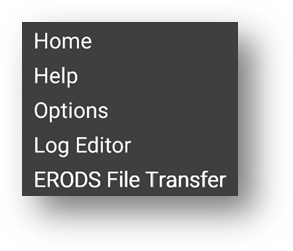
- From the menu, select ERODS File Transfer. The ERODS File Transfer screen appears.
- Select the Web Services or Email field as the appropriate transfer method specified by the enforcement officer.
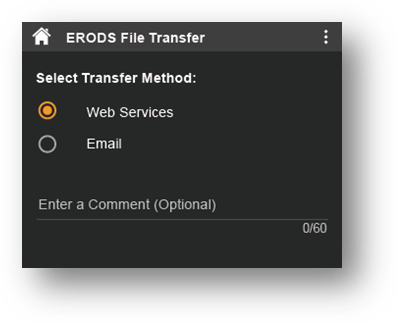
- When provided by the enforcement officer, enter the comment in the Enter a Comment (Optional) field.
- Select Send. A message stating the ERODS file is being processed appears.
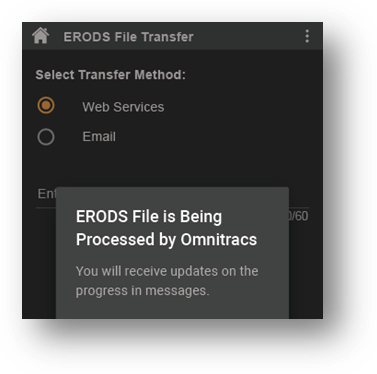
- When the ERODS file transfer is complete, you receive a notification that the file was either sent successfully or that delivery failed.
- If the transfer fails, attempt a second time.
- If the transfer fails both attempts, request that the enforcement officer view the records of duty status on the display and present them in “inspector mode” as explained in the topic Viewing Your Driver Logs.
|
Note: All eRODS transfers are sent to the Federal Motor Carrier Safety Administration (FMCSA). You should never use the eRODS transfer process unless instructed to do so by a safety officer. This should not be used as a mechanism to send eRODS to your motor carrier or yourself. |