Certifying Logs
Overview
As part of the ELD Mandate, drivers are required to certify their HOS logs at least once per 24-hour period.
Certifying Logs
Perform the following to certify your logs.
- Select the hamburger menu from the Omnitracs One Mobile Dashboard and select HOS from the fly-out menu. The HOS Log screen appears. If there are events waiting to be certified by the driver, the Certify tab on the HOS Log screen displays a red notification badge showing the number of uncertified days.
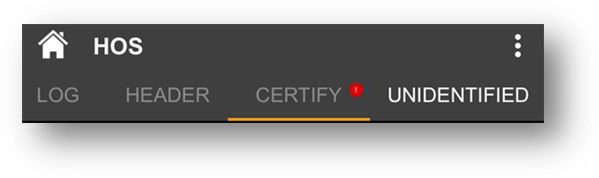
- Select the Certify tab. The screen displays log events for the selected date. If the events for the day are not yet certified, a Not Certified notice, indicated by a red X, appears at the top of the list.
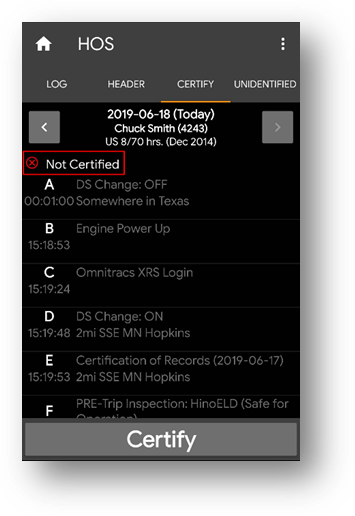
- Select the Certify button. The HOS Log screen appears, asking you to certify that the log entries are true and correct for the designated 24-hour period.
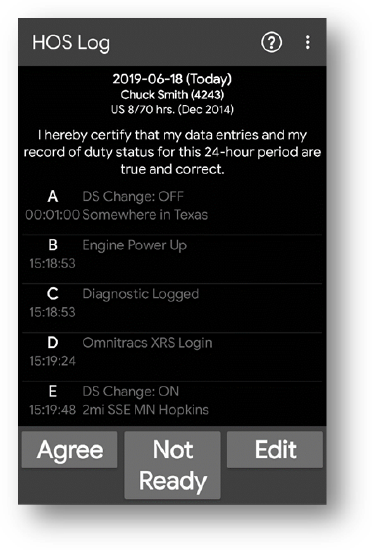
- Select Agree to certify your log. The Not Certified notification is replaced by a Certified notification, indicated by a white checkmark. If you are not ready to certify the log, select the Not Ready button.
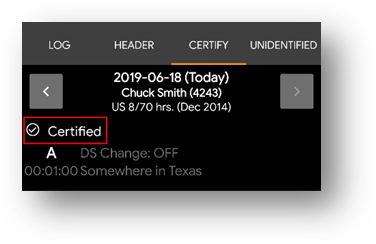
Select the left and right arrow buttons at the top of the screen to see logs for other days. If any of them need to be certified, repeat steps 3-4. Once you have certified all uncertified logs, the red notification next to the tab label will disappear.
Once a log is certified, a Certification of Records event is added to the log. After you certify your logs, new events or edits the occur within a 24-hour period must be re-certified.